Slack Schedules
Enabling Slack integration to deliver reports data to your Slack team. This helps your team keeps in touch with latest data change as well as starts discussing data questions instantly from Slack
Setup#
Start using this feature by clicking on the Schedule to Slack button at any report page.

You will be redirected to Slack authorization page and asked for a Slack team you want to send to. This authorization process is required for any user since Holistics can only post to Slack channels which user has access to.

Selecting Team#
The first authorization with Slack requires an admin role. This authorization determines the Slack team connecting to the Holistics tenant. A Holistics tenant can connect to only 1 Slack team at a time.

To change your Slack team or disable Slack integration please visit: Integrations Settings
Scheduling Report To Post To Slack#
This feature allows scheduling reports and sending the result to Slack channel.
From the Slack schedule form, you can choose public channels you want to send to. For private channels, please manually type the channel name: e.g. #top_secret


Slack Schedule for Dashboard#
You can now schedule a whole Dashboard to send to your Slack channel. From the Dashboard you want to set Slack Schedule, select Schedule > Slack

After that, select Channel, Schedule time, Message and then click Save
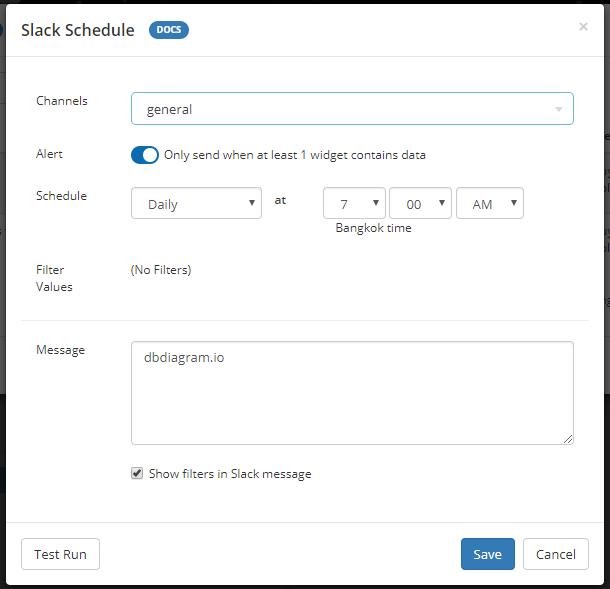
Formatting Message#
Please refer to the following Slack doumentation: https://api.slack.com/messaging/composing/formatting