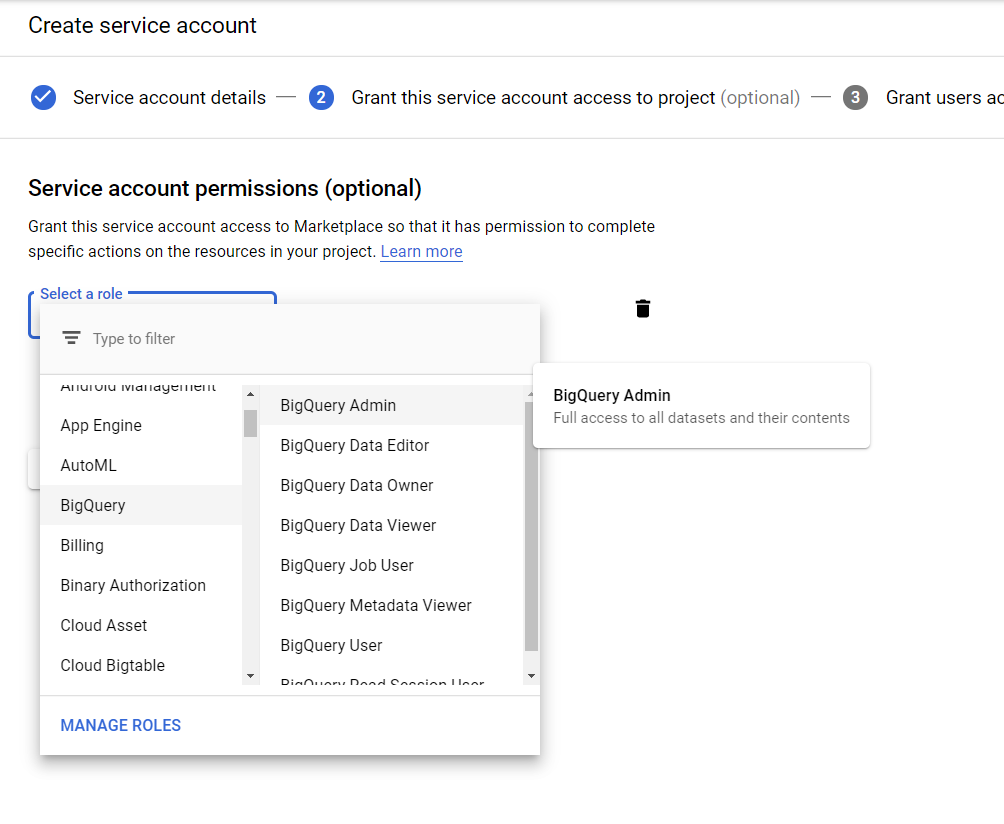BigQuery Setup
Connecting Holistics to BigQuery#
This document shows steps to set up a new BigQuery data source for use with Holistics' reporting and adhoc query features. Following the steps below to set up Google BigQuery data source.
Standard SQL queries#
Step 1: Create Google service account#

- Go to Google console's service account page
- Create a new service account by clicking on the CREATE SERVICE ACCOUNT button.

Fill up the form through each step

- For service account permissions in step 2, grant the required access to BigQuery. A BigQuery Admin role would have the required privileges.
- In step 3, remember to chose Create key to download the Private Key

Key type should be JSON

- Click on the CREATE to download the private key.
- And DONE to create the service account.
Step 2: Add Google BigQuery data source#

- Go to Data Sources Management and click "New Data Source" button.
- Fill in the name of the data source. Set the data source type to "BigQuery".
- Fill in the project ID of your BigQuery project.
- In the JSON credentials text box, copy and paste the content of JSON file downloaded in the previous step.
- Click on Test connection to ensure the connection works.
- Click on Submit button to finish.
Now you can use your BigQuery data source in your reports and ad-hoc queries!
Google Sheets via BigQuery##
If you've added Google Sheets tables to your BigQuery project, you can query them in Holistics from your BigQuery connection after a few settings updates.
Enable Google Drive API##
- Log in to your Google Cloud Console and choose APIs & Services > Dashboard in the left navigation. Then click Enable APIs and Services

Search for Google Drive API, select it, and click Enable.

Add Service Account client ID to the Google Sheet#
- Open Google Cloud Console > IAM & admin > Service accounts
- Select the service account which is used to connect to BigQuery (in above instructions) and copy the email

- Open your Google Sheet, and click on the Share button, then enter the Email above to text box People, and click Send

- And now you would be able to select the table whose source is the Google Sheet above.