Connect Your AWS Database To Holistics (Legacy)
Connecting your database to Holistics takes less than 3 minutes (check the video)! This quick video guide shows you how to connect your Amazon Web Services (AWS) database to Holistics, by whitelisting the Holistics IP addresses.
From the Data Manager or Data Sources page, click on "Add Datasource", and fill in necessary information about your database.

Provide your database details for Holistics to make the connection. The Holistics IP addresses which you will need to whitelist for your database are provided here, to restrict authorized access to just the Holistics platform. Refer to our documentation for additional details.
In this example, to connect your AWS Relational Database Service (RDS) database, you will just need to edit the inbound rules settings, and include the two Holistics IP addresses above. Remember to add the suffix of /32, to enable the connection! You will need admin privileges for your database to complete this step.
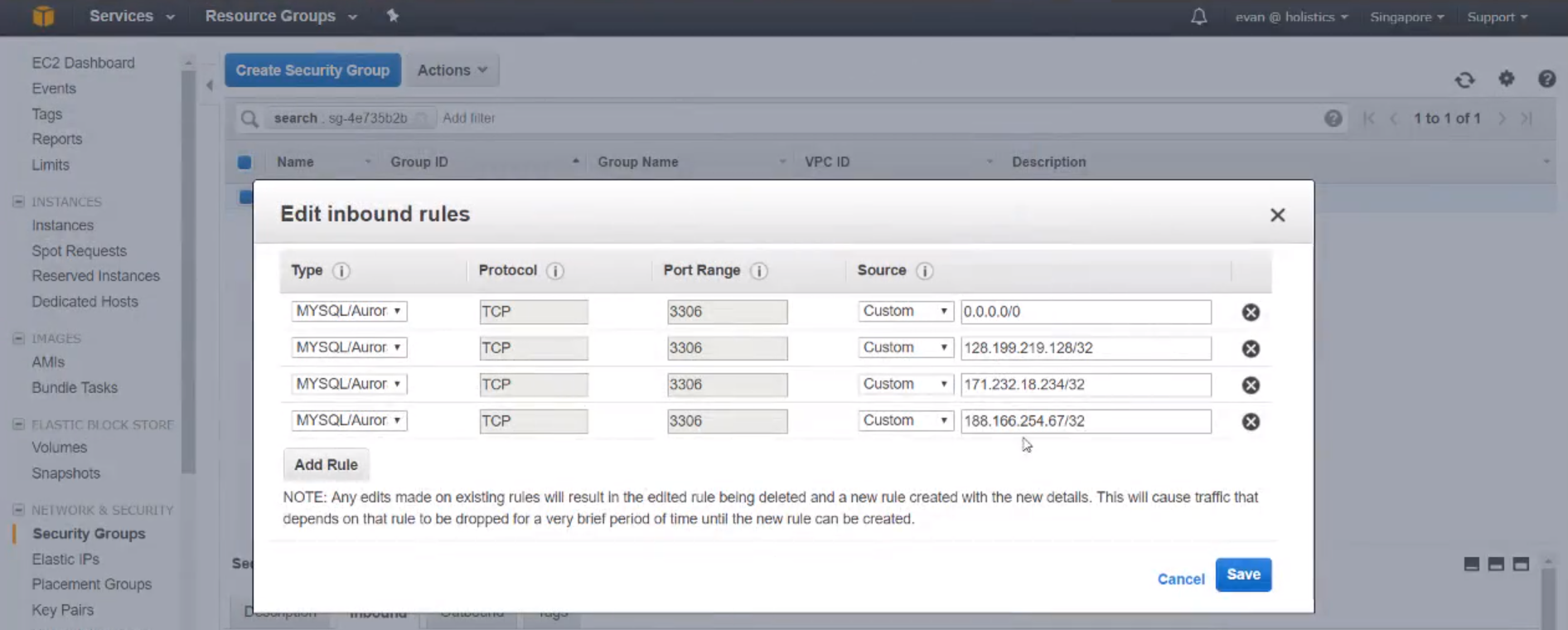
Complete the required database details, and test your connection. Voila! You have verified your connection, so click on Connect, and you can now begin working with your database inside Holistics!
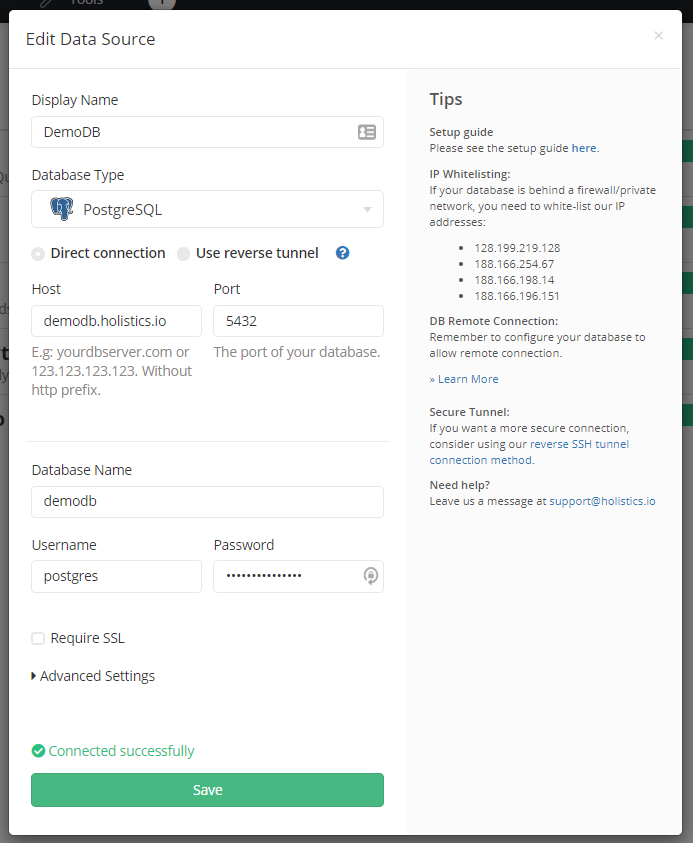
For more information on the various ways to connect your database to Holistics, please have a look at our supporting documentation on how to connect your database to Holistics.