Dashboards
What is Holistics's Dashboard?#
In Holistics, Dashboard is a collection of reports/widgets that help you tell a story, or paint a big picture of your organization.
Create Dashboards#
You can start creating dashboards from the Create menu in the Reporting page...

And then Add Widgets. A widget can be a new report created directly in a dashboard, or an individual report that you created before.
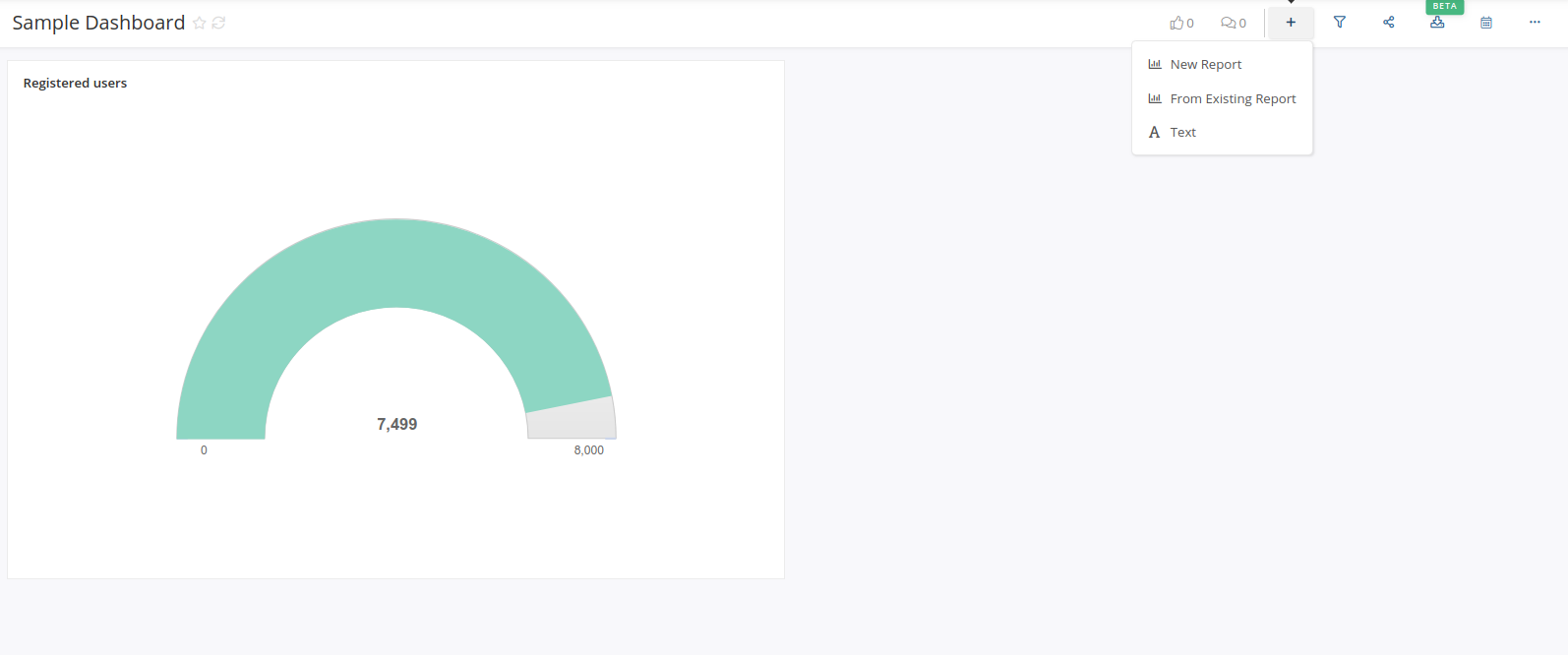
After the widget is added, you can change its size, position and settings. Please refer to the Widgets page for more details on widget types and control options.
Dashboard Delivery#
Share#
Just like with reports, you can give dashboard access to users in your organization, or share with an external party with a shareable link.

Export#
You can export your dashboard to a static snapshot in PNG or PDF format. Please refer to the Export Data for more details about this feature.

Delivery Schedule#
In case you want a regular snapshot of your dashboard delivered to your hand, you can easily set up a schedule just like with reports.
For more details, please refer to the Data Delivery section.

Other features#
Dashboard Filters#
At the Dashboard level, you can create filters to be used in multiple widgets. All filters that you created in a widget will also be available to other widgets in the same dashboard as well.
By default, filter values at Dashboard level will override those at Report level. However, you can set a static filter at Widgets Settings to override dashboard filters.

For more details about filters, please refer to the Filters page.
Auto-refresh Dashboard (for big screens)#
When you want to project your dashboard onto big screens (for example display TVs) for real-time or near real-time tracking, the Auto-refresh feature will help you periodically update your dashboard with the latest data.

Copy & Move Dashboard#
Just like with reports, you can copy and move your dashboards around in both public and private workspace.

The Copy feature is particularly useful when you want to experiment with your designs, or create different versions of your dashboards to suit different needs and audiences.
Pin Dashboards to Homepage#
How to Pin a Dashboard to Homepage
- Navigate to the desired dashboard you want to pin.
- Locate the ellipsis button (...) on the dashboard view.
- Select the option "Pin Dashboard to Org Homepage"
Once pinned, the dashboard will be displayed on the Homepage for all users within your Organization who have the necessary permissions to view it.
For example, a pinned dashboard might only be shared with a user group in the Singapore region. Users from other regions who don't have access to that specific dashboard won't see it displayed on their Homepage.
Permissions and Visibility
Pinning Permissions: Currently, only users with the "Admin" role can pin and unpin dashboards to the Homepage.
Workspace Restrictions: Only dashboards located in Public Workspace can be pinned. If you want to pin Shared or Private dashboards, please move them to the Public Workspace.
User Access: As we shared above, not all users are allowed to see the pinned dashboards — it depends on their access permission. If a pinned dashboard isn't shared with all users, the system will prompt you with the "Edit User Access" modal. This allows you to adjust user permissions if necessary.

Pinned Dashboard Display Order: Recently pinned dashboards will show up first on the left side of the Homepage.
Embedded Dashboards#
Similar to reports, you can easily have customer-facing dashboards by embedding Holistics's Dashboards within your own application. For more details, please refer to the Embedded Analytics page.
